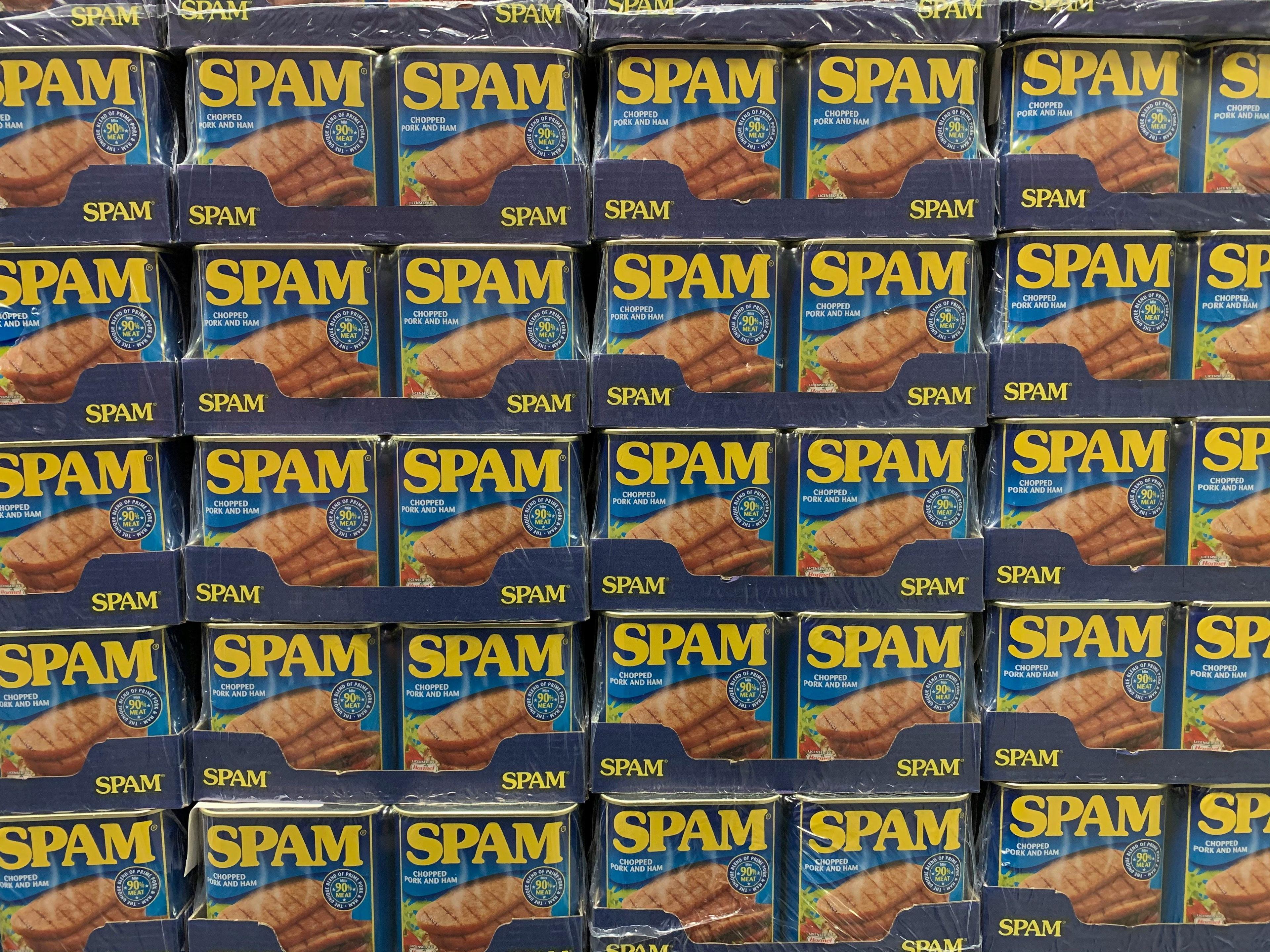
How to check if incoming emails go to spam
It’s annoying when someone insists they sent you an email — but it never appears in your inbox. Often, those messages aren’t lost; they’re just sitting quietly in your spam or junk folder. This guide explains how to check if incoming emails go to spam, why it happens, and how to make sure important messages reach your inbox in the future.
Run a quick email receive test
Start with a fast check using SendTestMail.com. It’s a free, privacy-first tool that lets you confirm if your mailbox can receive emails and see where they land — in your inbox or spam folder. Just enter your email, verify the CAPTCHA, and see where the test message ends up. If it’s in spam, you know your filters need adjustment.
Why emails end up in spam
Email providers use complex filters to decide whether messages are safe or suspicious. Sometimes, even legitimate emails trigger those filters by mistake. The most common reasons include:
Overly generic or promotional content.
Words like “free,” “urgent,” or “limited offer” can trip spam algorithms.No proper authentication.
Missing or invalid SPF, DKIM, or DMARC records make it harder for providers to trust the sender.Unusual sending patterns.
Bulk messages or high-frequency sends can look like spam activity.Suspicious attachments or links.
Messages containing many links or large attachments may be filtered automatically.Low sender reputation.
If the sender’s IP or domain has been flagged before, it may cause future emails to go straight to spam.
How to check if your emails are going to spam
If you suspect your incoming emails are being misclassified, follow these steps:
- Go to your spam or junk folder and look for the sender’s name or subject.
- Mark any legitimate messages as “Not spam” or “Move to inbox.”
- Add the sender’s address to your trusted contacts or whitelist.
- Run another email receive test to see if the issue persists.
- If you manage your own domain, verify SPF, DKIM, and DMARC configurations to improve trust.
Check your spam folder location
Different email services store spam differently:
- Gmail: Look for the “Spam” label in the sidebar.
- Outlook / Hotmail: Found under “Junk Email.”
- Yahoo Mail: A “Spam” folder appears in your main navigation.
- Apple Mail: Spam often appears under “Junk.”
You can also use search filters like in:spam (Gmail) or “folder:junk” (Outlook) to quickly locate spam messages.
Prevent future messages from going to spam
Once you’ve identified the issue, take these steps to keep future emails where they belong:
- Mark legitimate messages as safe. Your email provider learns from these corrections.
- Avoid flagging real emails as spam. False reports can train the system in the wrong direction.
- Whitelist trusted senders. Adding them to contacts or safe lists helps ensure delivery.
- Use a consistent, professional domain. Free or temporary addresses can trigger spam filters.
Privacy and trust
SendTestMail.com never logs your inbox content or stores personal data. All emails and IPs are hashed for privacy, and the sender IP is shown transparently in every message. You can read more about data handling in the privacy policy.
Final check
If your test email lands in spam, don’t panic — it’s just your provider being cautious. Mark it as “Not spam” and future messages should arrive normally. For a quick confirmation that your mailbox is working correctly, send a test email now and verify delivery in seconds.