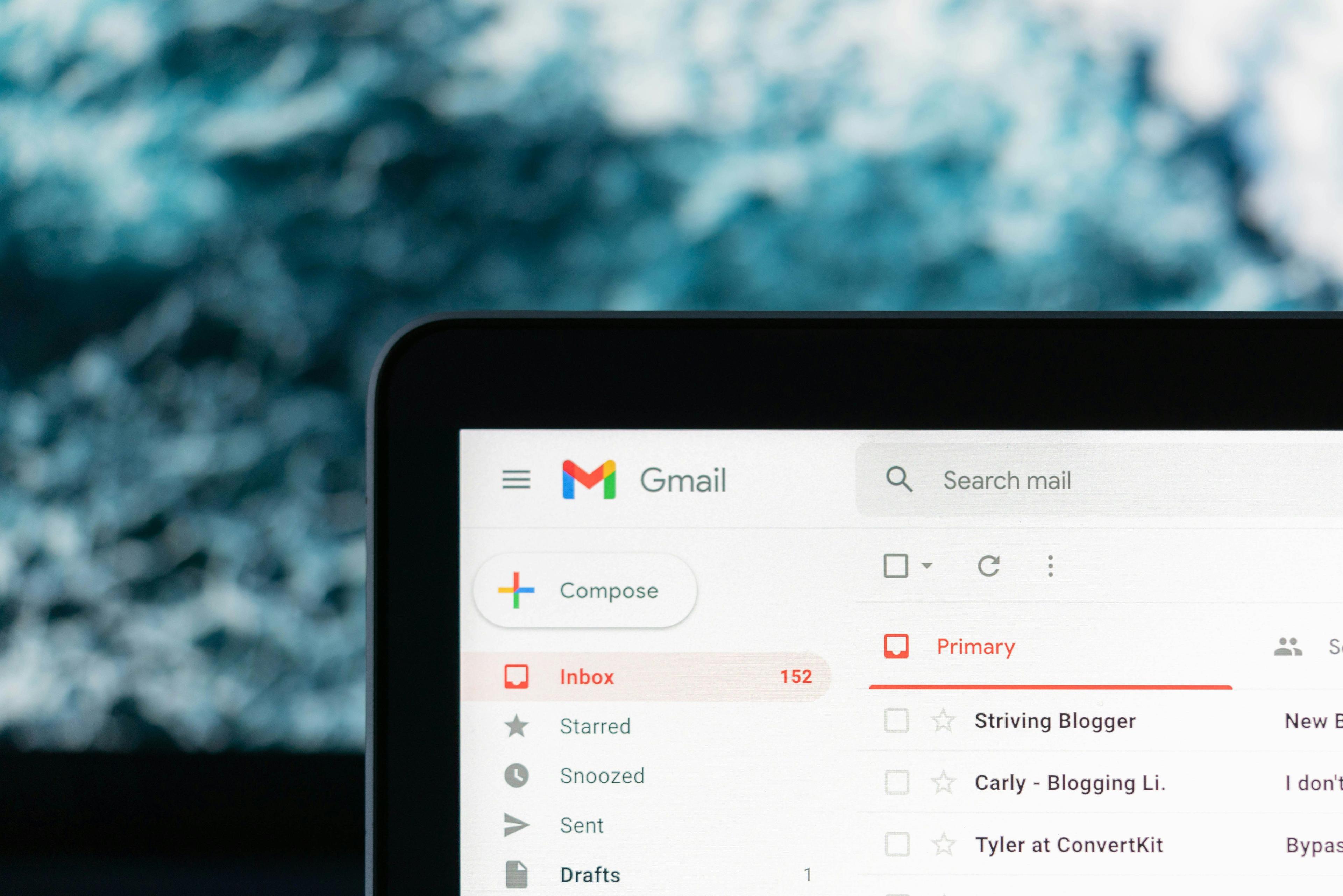
How to test if you can receive emails quickly and for free
If you’ve ever wondered whether your email address can actually receive messages, you’re not alone. Maybe you just set up a new domain, switched hosting providers, or configured custom MX records — and now you want to confirm that incoming mail works. This guide shows you exactly how to test if your inbox can receive emails safely, instantly, and for free.
Why test your inbox?
Testing your inbox is the fastest way to catch email delivery issues before they cause real problems. Common reasons for doing an email receive test include:
- You’ve created a new domain or mailbox and want to make sure it’s live.
- You’re setting up forwarding rules or catch-all addresses.
- You suspect emails aren’t reaching you due to spam filters or DNS errors.
- You’re verifying deliverability before launching a signup form or service.
Whatever the reason, performing a quick inbox test helps you confirm that your email setup actually receives messages the way you expect.
Step 1 — Go to sendtestmail.com
Visit SendTestMail.com. The site’s purpose is simple: it lets you instantly send a test email to yourself to verify your inbox can receive mail. There’s no signup, no logins, and no tracking — just a single form field for your email address.
Step 2 — Enter your email address
Type in the address you want to test — for example, [email protected].
If you want to check forwarding, you can use an alias or distribution address as well.
Click the “Send Test Email” button.
To protect against spam or abuse, you’ll complete a quick Turnstile CAPTCHA. Once verified, the site triggers a real email through our email system. Make sure to save the test ID, since we cannot show it again. Or just open the status-page and monitor the delivery process.
Step 3 — Check your inbox
Within seconds, look for an incoming message from SendTestMail.com. If it arrives, your mailbox is receiving email correctly. If not, visit the status page to see the delivery timeline and proof of delivery — this shows exactly when the message was sent, processed, and whether it successfully reached your mail provider.
If the message shows as “Delivered” on the status page but you still don’t see it, it may have been filtered into your Spam, Promotions, or Junk folder by your email provider.
If you didn’t get the test email
If the status page shows your message was sent but not delivered, this usually means there’s a problem with your domain or mail configuration. Try the following:
- Verify your MX records are correctly set for your domain.
- Check if your mailbox is full or temporarily suspended.
- Make sure no forwarding rules are incorrectly redirecting mail.
- Review any firewalls or security gateways that could block inbound mail.
If the status page shows Delivered but you can’t find the message, it’s likely that it was moved to a spam folder or caught by a content filter — something we can’t detect from the outside.
In either case, the status page provides the clearest picture of what happened to your test mail and helps you quickly rule out delivery or routing problems.
Privacy-first by design
SendTestMail.com was built to be transparent and privacy-respecting.
- Your email address and IP are hashed, not stored in plain text.
- The sender’s IP is included in the email body for full transparency.
- No inbox content or identifiers are retained after delivery confirmation.
You get to test your inbox — without giving up your privacy.
Summary
Testing if your email can receive messages is simple:
- Visit SendTestMail.com.
- Enter your address and pass the CAPTCHA.
- Check your inbox or view your email receiving status.
That’s it — a fast, free, and private way to verify your inbox works and confirm that your email address is ready to receive messages.
Still not sure why you didn’t get the message?
See our FAQ on common inbox test issues or check your email receiving status.